Account
Essential settings for the email account
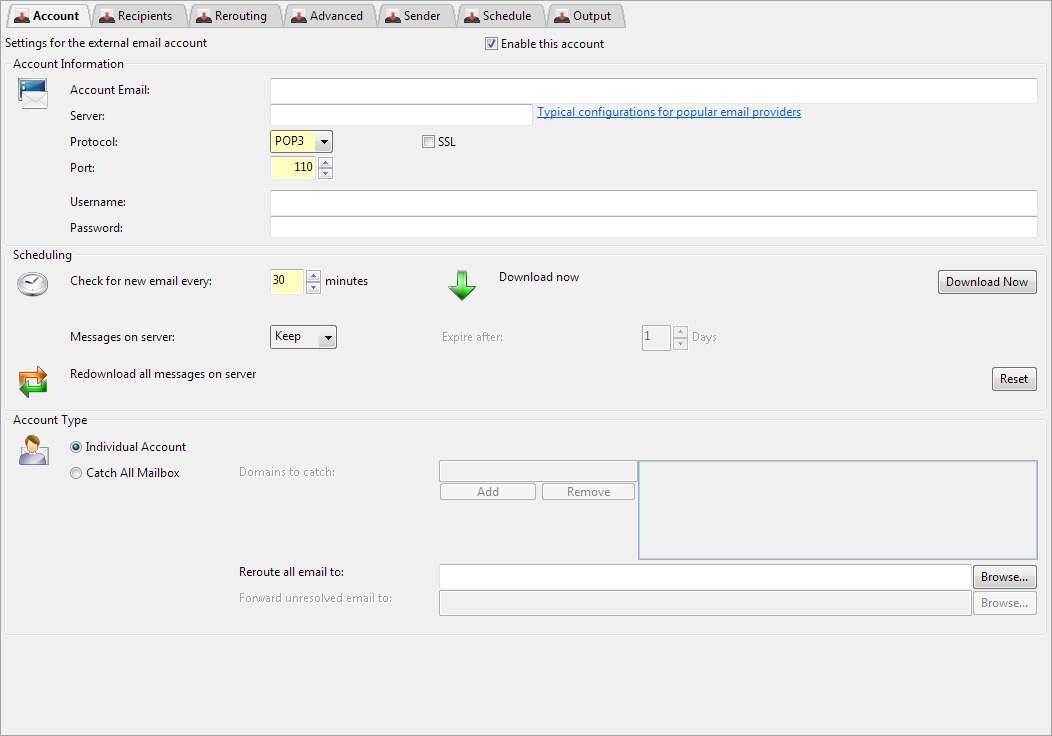
Account Information
Account Email
A unique email address associated with this account used to identify this account.
Typically this should be the email address of the account you are collecting, so if you are collecting email from an ISP this could be for example myuser@myisp.com

Server
Each account can be downloaded from a separate server. Be sure to fill in the correct server details for each account. POP3 is usually collected from port 110, IMAP from port 143. If you leave these settings blank, the default server and port settings will be used from the Settings page in the POP3 Reader module. Remember to use the server name not IP if collecting using SSL

pop3.yahoo.co.uk
Scheduling
Check for new email every
Each account can be checked for new email on a configurable schedule. Set this to the schedule most appropriate for each account.
Only new email are downloaded each time, so the checks can be as frequent as you like.
Remember that some ISPs wont allow collection intervals less than 10-15 minutes. If you set the schedule to be less than your ISP's allowed minimum interval then you may see errors in the log.
Contact your ISP if you are unsure what their allowed minimum time interval between collections is and wish
to avoid errors in your log or action being taken by your ISP.

1 - 2880 minutes
30 minutes
Download Now
This can be used to trigger a download now. You can only download accounts that have been fully configured and applied to the server.
If this is a new account then ensure all required settings are configured and you have pressed OK and then APPLY.
Download now schedules the account to be downloaded in the next available slot (or connection),
so as soon a download slot becomes free the account will be downloaded.
Messages on server
Once a copy of each message has been downloaded you can choose to keep a copy on the server, delete/remove them from the server immediately, or expire them after the configured time period.
If your users are also checking their email directly you may wish to leave them on the server. If not then delete them from the server to save space and prevent the mailbox size being exceeded.
Use expiry if you wish to retain them on the server for users to read, but know your users may not remove them from the server either. Remember that expired email will
have already been downloaded and forwarded to your emailserver before being expired.
In all cases Hexamail Guard keeps track of which messages have been downloaded and only new unseen messages are ever downloaded from the server.

Keep, Delete, Expire
Keep
Redownload
Accounts store a list of unique IDs for email already seen.
This ID cache is used to work out what new email to download.
WARNING: If you are keeping or expiring email on the POP3 server then clearing the cached ID list can result in duplicate email being downloaded
and delivered to your server.
An exception to this behaviour is Microsoft Exchange, which implicitly deduplicates by the MIME Message ID,
so even if you redownload email and redeliver to Microsoft Exchange they may not appear in your Exchange mailbox.
Exchange does not log this behaviour, or document for how long it caches Message IDs.
Account Type
AccountType
An individual account is used to collect ALL email that are in the account and forward to a FIXED RECIPIENT list on your server. This may be one recipient or multiple,
but they are specified in the Reroute to field and not extracted from the downloaded email headers.

on
AccountType
A catch-all account is a account where email to multiple recipients is delivered.
Usually all the recipients are of the same domain, e.g the account will contain email to a@example.com ,b@example.com and c@example.com.
If you wish to download all these email and forward them on to your server, use a catch-all account.
Catch all accounts preserve the original recipients, so email to a@example.com will be forwarded to a@example.com on your email server.
See the 'Reroute email to' setting for information on rerouting catch-all email to other domains.
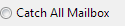
off
Domains to catch
The domains associated with this account.
This is used to catch all email that have recipients matching these domains. If example.com is specified (or *@example.com or @example.com)
then any email with recipients at that domain will be forwarded to that recipient on your email server. So an email with recipients a@example.com and b@somewhereelse.com
will be sent to your email server for delivery to a@example.com.
You can specify multiple domains to catch e.g abc.com, abc.co.uk. Email to any of the domains will be retrieved and delivered. It will be readdressed according to your Reroute To setting (which can be *@newdomain.com)
to have all domain info stripped and replaced with newdomain.com.

Reroute all email to
You can specify one recipient email address (example@domain.com),
or multiple using a comma to separate the addresses (example1@domain.com,example2@domain.com).
Use *@newdomain.com to reroute all catch all email to a new domain e.g. user1@ispdomain.com -> user1@newdomain.com and user2@ispdomain.com -> user2@newdomain.com
Use <localpart>_example@newdomain.com to reroute all catch all email to a new domain e.g. user1@ispdomain.com -> user1_example@newdomain.com and user2@ispdomain.com -> user2_example@newdomain.com

myuser@domain.local



